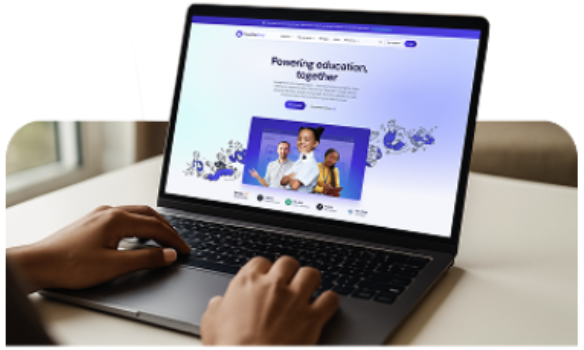Setting up reminders on your SIMS homepage can help to ensure SEND reviews are brought to your attention in good time, enabling you to plan effectively.
Within SIMS, you can set up an alert for a SEN review which will display within your ‘My Reminders’ panel on your homepage.
Of course, in order to have a reminder, you need to have first set up a SEN review in SIMS. This is done by navigating to the SEN area, via the SEN icon or via Focus | Pupil/or Student | Special Educational Needs and selecting the relevant pupil. Within the reviews panel, you can select review type, date and time, and venue.
To create your alert, you need to:
- First check you have the ‘My Reminders’ panel on your homepage. If the panel doesn’t show, select ‘configure’ at the top right-hand side and add the ‘My Reminders’ panel by dragging it from the left-hand side to the right-hand grid.
- The final step is to set up the alert by going to Focus | Alerts | Set up Reminders. Within the ‘SEN Reminders’ section, there are a range of options – tick to select the reminders you would like to activate then add the number of days in advance you would like your reminder.
Further information regarding setting up alerts and the SEN area of SIMS, can be found within the ‘Setting up and Administering SIMS’ handbook and the ‘Special Educational Needs’ handbook, both of which can be accessed via the Documentation link in the top right corner of your SIMS homepage. You'll also find a range of other useful handbooks, tutorials, and quick reference sheets relevant to your role within the SIMS Documentation area.