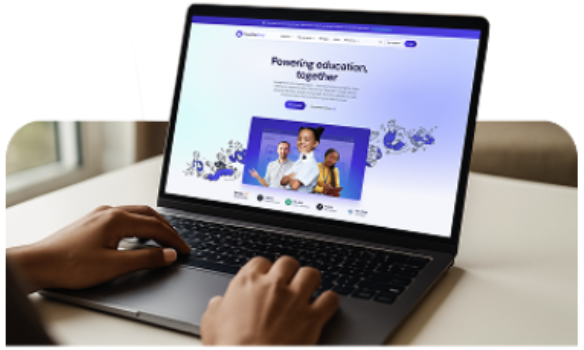The school office is the hub that keeps schools running, and if you’re new to the role it can feel like a lot to learn. You’ll probably be using the MIS system every day and the good news is that SIMS makes school life easier. We’ve gathered some of the most useful pointers to help new office users get started. Think of these as your “quick wins” to save time, avoid common mistakes, and make the most of the tools at your fingertips.
-
Navigating screens
Keep track of your open screens and move around SIMS efficiently - switch between different areas in SIMS, including SIMS Next Gen, easily using the Window menu or close everything except the Home Page by clicking Close All.
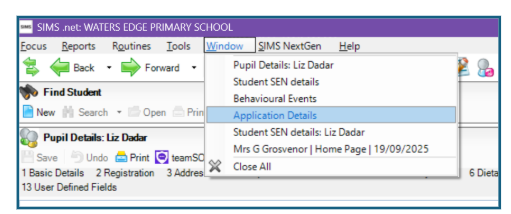
-
Keeping track of medicines
Recording medicines kept in school through the new Medications panel in SIMS Next Gen. Medicines can be recorded in this brand-new panel, drawing everything together in a central area for all staff.
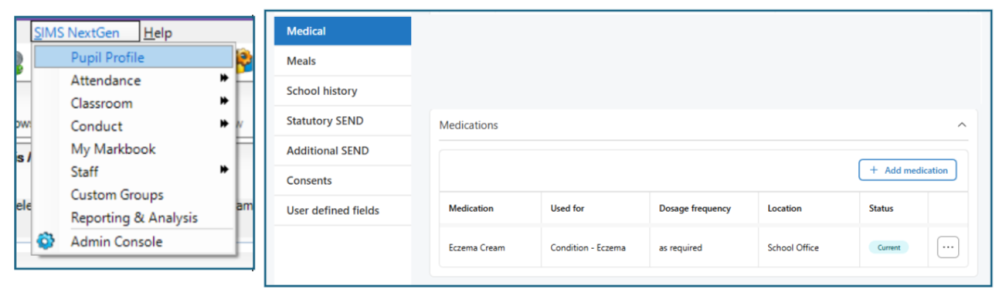
-
Recording contact information
Panel 4 – Telephones and Email Addresses, should only contain contact details for the pupil/student, it should NOT contain any parent contact details; this is especially relevant to schools using parental communication or payment systems as these will expect up to date parent information in Pane 5 – Family/Home.
-
Enhanced pupil information
View enhanced pupil/student information at a glance. The SIMS Next Gen Pupil Profile opens with key information at the top of the record and the Contact Information displayed by default. It alerts office users to missing information on the record, displays attendance and any markers for SEN, Pupil Premium etc on the right. All contacts are displayed along with all of their contract details – no more drilling into a record to see all telephone numbers for a contact!
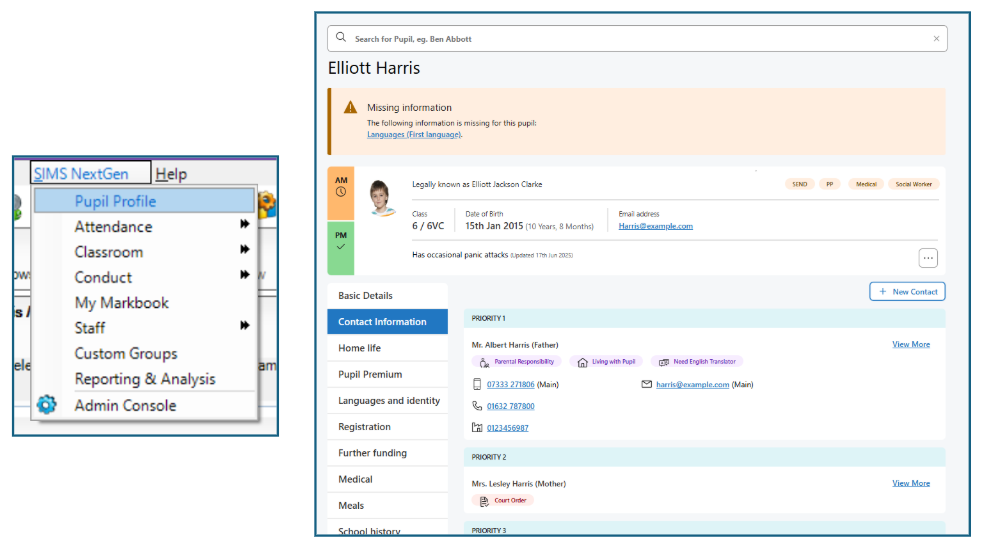
-
Get to know main phone numbers
Main Telephone numbers - why are they important? A Main number in SIMS 7 is the number that is displayed in the Family/Home panel and is the main contact number for that person, it is only if the contact can’t be reached on that number that you would have to drill down further.
Although in SIMS Next Gen all numbers are visible, the main number is marked.
6. Quick lists in SIMS.
Have you noticed that some field headings are underlined in SIMS? That is so that a list of other students matching that criteria can be created quickly:
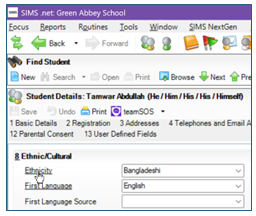
We hope these tips help you feel more confident when working with SIMS.
SIMS is a powerful tool that grows with you, and before long, you’ll be the one sharing tips with new starters. Got a question or tip of your own? Let’s keep sharing and supporting each other.